Scrolling through Twitter (X) and staying updated with the latest news is always enjoyable. However, it could be upsetting when errors occur, and you fail to update your timeline on Twitter (X). Rest assured, there is no need to worry. Luckily, you’re just about to learn how to fix the issue of your Twitter timeline not updating.
Understanding Twitter’s Timeline
First, let’s start with understanding Twitter (X)‘s timeline before we dive into fixing the issue of Twitter timeline not updating. The Twitter (X) timeline displays tweets from accounts you follow. It is similar to a stream of updates you receive from the individuals and groups you are interested in based on your choice. You can view tweets, photos, videos, and links shared by accounts you follow by scrolling through the timeline. It’s a great way to stay updated and engage with the content, news, and community on Twitter (X). You can also buy Twitter (X) followers to enjoy Twitter (X) to its full.
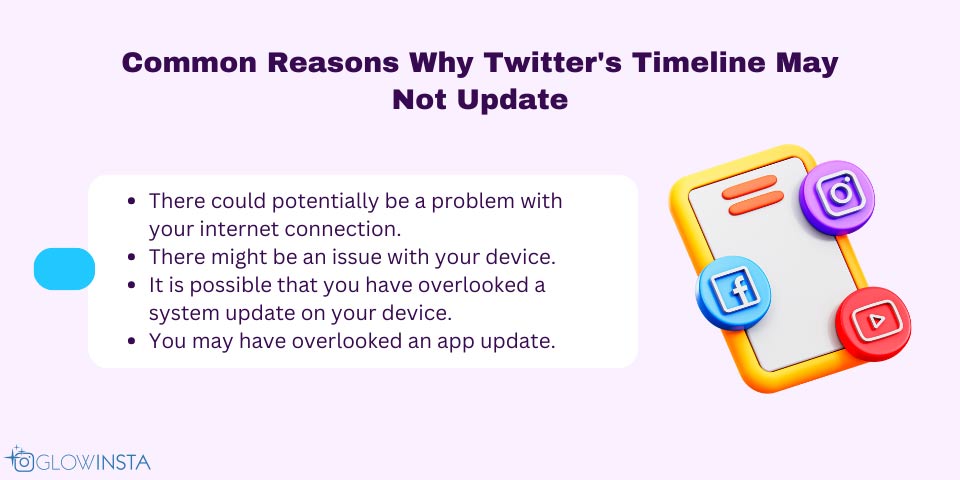
Common Reasons Why Twitter’s Timeline May Not Update
Now let’s see the common reasons why Twitter timeline not updating. There might be several reasons regarding the issue of the Twitter timeline not loading. Here are the most common ones:
- There might be an issue with your internet connection. This might sound simple and unimportant. However, even if you have an internet connection, its quality might affect your Twitter (X) experience. An unstable or poor internet connection might result in the issue of your Twitter timeline not showing all tweets or not loading correctly.
- There might be an issue with your device. The problem doesn’t have to be necessarily related to your internet connection. Your smartphone or computer might be running into an error during the process. Therefore, make sure you check your device if you are having trouble with your Twitter (X) timeline.
- You might have missed a system update on your device. A system update is a software upgrade for your device, such as your phone or computer, to improve features, fix bugs, and enhance security. It’s like refreshing your device to make it run better with access to the newest features. So, keeping your device updated with the latest system updates is always a good idea to ensure optimal performance and security. In other words, if you run into an error in your Twitter timeline not showing tweets, a missing system update might be the reason.
- You might have missed an app update. Like system updates, app updates ensure that the app runs smoothly with its latest features in the best version. Therefore, a missed app update is another common reason behind the Twitter timeline not updating.
You may also be interested in How to Turn on Sensitive Content on Twitter (X).
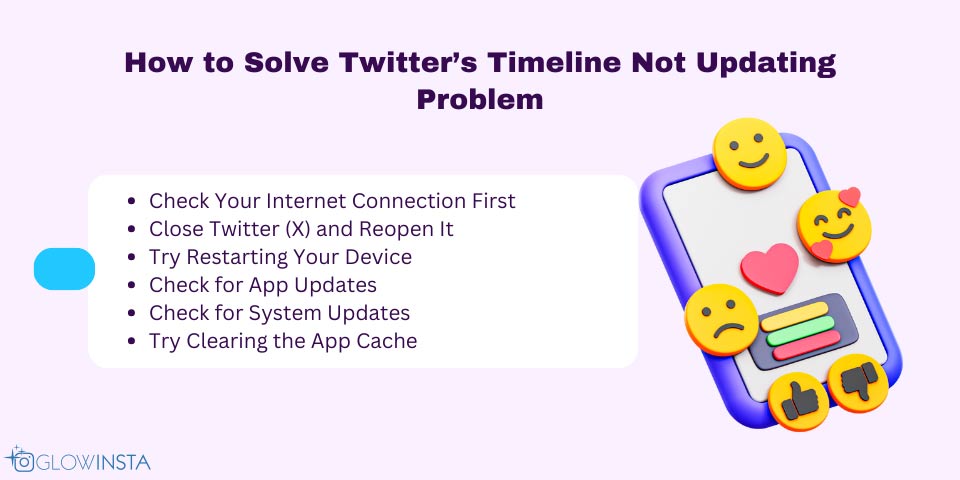
How to Solve Twitter’s Timeline Not Updating Problem
Now that we have covered the most common reasons why Twitter timeline not updating, let’s talk about how to solve them.
- Check Your Internet Connection First: Ensure you have a stable and robust internet connection. If you connect through cellular data, try switching to a Wi-Fi network. In some cases, it might efficiently and quickly resolve the issue.
- Close Twitter (X) and Reopen It: Although it sounds simple and possibly useless, restarting the app might quickly solve your problem. It usually resolves minor issues with the app, such as your Twitter timeline not updating, and you don’t need to resort to further solutions.
- Try Restarting Your Device: If restarting the app does not resolve the issue, you may want to consider restarting your device. This can often help to rectify the problem. It is beneficial for any temporary issues behind the problem.
- Check for App Updates: Ensure that you have installed the latest version of the Twitter (X) app on your device. Go to the App Store or Google Play Store to check for updates.
- Check for System Updates: Ensure you have installed the latest operating system version for a smooth experience.
- Try Clearing the App Cache: If you’re facing issues with the Twitter (X) app, clearing the app cache can be a quick solution for Android users. To do this, go to your device’s “Settings” app, tap on “Apps,” select Twitter (X), and then tap “Storage.” Finally, tap “Clear Cache” to complete the process. You can try deleting and re-installing the app for iPhone users to resolve the issue.
These solutions listed above usually quickly fix the issue regarding Twitter topics not showing in timeline. However, if you still face the issue of your Twitter timeline not updating after trying each solution, it might mean you need further assistance at this point. You could consider contacting Twitter (X) Help Center for help.
Is it possible to update Twitter (X) automatically?
Yes, you can allow automatic updates from your app stores. You can block the feature whenever you want.
Is it possible to mute tweets from a specific account so they don’t appear on my Twitter (X) timeline?
Yes, Twitter (X) provides options to mute or block accounts to avoid seeing their tweets.
Does Twitter (X) timeline show tweets chronologically?
Tweets are sorted by performance on your timeline, but they appear chronologically when you are logged in and keep refreshing your timeline.
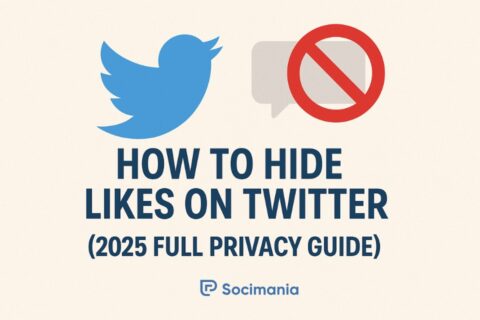

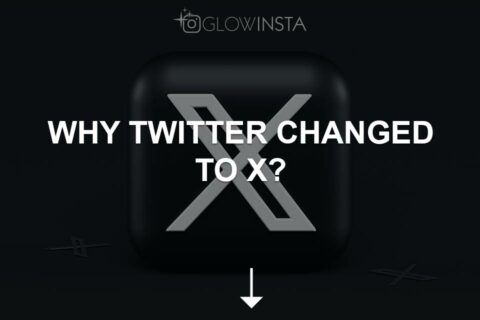
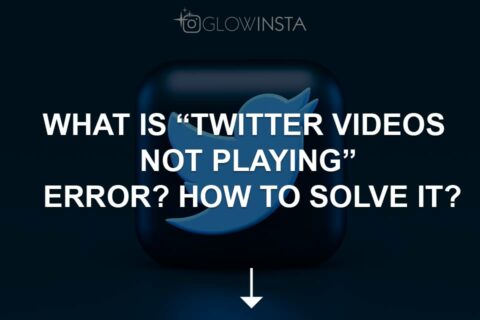
2 Comments
This article was a lifesaver! The troubleshooting steps were easy to follow and fixed my Twitter timeline issue in no time.
Great tips on fixing the timeline update issue on Twitter! The clear, step-by-step guide made resolving the problem a breeze.