Expanding your live streaming audience means being present where your viewers are. Broadcasting on both Twitch and TikTok simultaneously allows you to engage wider communities without doubling your workload. With the right tools and settings, you can go live on both platforms using a single setup.
Let’s break down exactly how to prepare and broadcast to both platforms at the same time.
Set Up Your Stream for Dual Platforms Without Confusion
Before anything else, you’ll need:
- A PC or laptop capable of streaming
- A stable internet connection
- A webcam and microphone
- Access to both Twitch and TikTok Live (TikTok Live access may require a certain follower count)
- A streaming tool that supports multi-platform broadcasting, like Restream Studio or Streamlabs with multistreaming enabled
Organizing your assets—scenes, overlays, alerts—should be done in a way that works for both vertical (TikTok) and horizontal (Twitch) formats.
How to Use Restream Studio to Broadcast on Twitch and TikTok
Restream Studio is one of the easiest ways to go live on multiple platforms, without complicated RTMP setups.
- Create a Restream account.
- Connect both your Twitch and TikTok RTMP server (TikTok may require manual setup with a stream key).
- Inside Restream Studio, design your stream layout.
- Choose both platforms as destinations.
- Click “Go Live” — and you’re instantly live on both Twitch and TikTok.
The platform handles streaming to both endpoints, keeping your stream stable and synchronized.
Go Live on Both Platforms Using a Single Stream Key
If you’re using OBS or a similar encoder:
- In your encoder, go to “Settings > Stream.”
- Choose Custom Streaming Server and input the RTMP URL and stream key from your Restream or preferred multistream service.
- That single stream feed will now be pushed to both Twitch and TikTok at once.
This method ensures that your PC encodes once, while the server splits the stream to different platforms.
Sync Your Twitch and TikTok Streams for Seamless Broadcasting
To keep your stream experience consistent across platforms:
- Use synchronized overlays and audio.
- Monitor both chats using tools like Restream Chat or a dual-monitor setup.
- Use vertical-friendly scenes if you’re targeting TikTok on mobile.
- Keep your content format flexible to appeal to both casual TikTok viewers and longer-form Twitch followers.
The goal is to deliver a unified experience while acknowledging each platform’s unique flow and audience behavior.
What You Need to Prepare Before Simulcasting to Twitch and TikTok
✅ Ensure both accounts are in good standing
✅ Check that your TikTok account is eligible for live streaming (usually 1K+ followers)
✅ Verify that your internet upload speed can handle at least 5–10 Mbps for dual streaming
✅ Test your stream setup in private mode (Twitch) or with unlisted links (TikTok RTMP test)
Connecting two powerful platforms can multiply your audience and increase engagement. By linking your Twitch channel to TikTok, you make it easier for...
Acronyms are shortened forms of phrases made up of the initial letters of each word. They are frequently used in online communication to convey inform...
Additionally, always prepare a backup scene or BRB screen in case one platform disconnects.


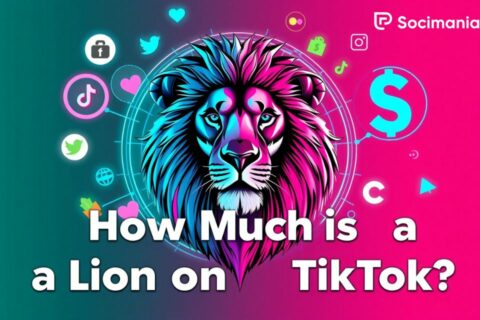
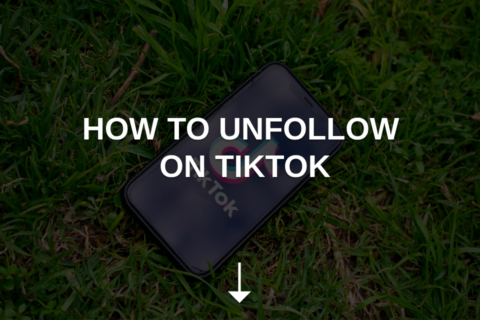
No comments to show.