Instagram comments are a key part of building engagement and community on your posts.
But what happens when Instagram comments are not showing properly?
If you’re wondering “why can’t I see comments on Instagram?”, you’re not alone — it’s a surprisingly common issue in 2025.
In this complete troubleshooting guide, we’ll walk you through the most likely causes and how to fix the problem step-by-step.
Common Reasons Why Instagram Comments Are Not Showing
Before jumping into fixes, it’s important to understand why Instagram comments might disappear or fail to load.
Some of the most common reasons include:
- Poor Internet Connection: Comments might not load if your Wi-Fi or mobile data is unstable.
- Outdated Instagram App: Old app versions often have glitches that affect comments, likes, or posts.
- Temporary Server Issues: Sometimes Instagram itself faces outages or bugs.
- Hidden Comments or Filtering Settings: Privacy or keyword settings may hide certain comments automatically.
- Account Restrictions or Bans: If your account is under review, certain features, like comments, may be restricted.
Understanding the root cause can help you apply the correct fix faster.
How to Fix Instagram Comments Not Showing (Quick Solutions)
Here are quick and easy solutions you can try to solve the missing comments issue:
1. Check Your Internet Connection
A weak or fluctuating connection can cause comments, likes, and posts not to load properly.
✅ Switch between Wi-Fi and mobile data.
✅ Restart your router if using Wi-Fi.
✅ Try loading other apps to confirm if it’s an internet issue.
2. Update Your Instagram App
If you’re running an old version of Instagram, bugs could be causing comments not to appear.
✅ Go to the App Store or Google Play Store.
✅ Search for Instagram and tap Update if available.
✅ Relaunch the app after updating.
Keeping Instagram updated is crucial, especially with frequent feature updates related to posts, Instagram Comments Likes, and Stories.
3. Clear Instagram Cache and Data
Overloaded cache can slow down or glitch your app.
✅ For Android:
- Go to Settings ➔ Apps ➔ Instagram ➔ Storage ➔ Clear Cache.
✅ For iPhone:
- Delete and reinstall Instagram (iOS doesn’t offer manual cache clearing).
Note: Clearing cache will NOT delete your account or photos!
4. Log Out and Log Back In
A simple logout and login can reset session bugs causing comments not to display.
✅ Tap Profile ➔ Menu (☰) ➔ Settings and Privacy ➔ Log Out.
✅ Log back in with your credentials.
As of 2025, Instagram still does not allow users to see exactly who viewed their profile.While users can track overall profile visits through professi...
Instagram is a platform that is gradually increasing in popularity. If you are actively using the Instagram platform, you need strategic progress. Has...
This method can also fix issues where comment counts (like Instagram Comments Likes) seem stuck or inaccurate.
5. Restart Your Device
Sometimes, the solution is as easy as rebooting your phone.
✅ Hold down your device’s power button.
✅ Select Restart or Power Off and turn it back on.
Restarting clears background processes and network issues that might be affecting Instagram.
Advanced Solutions for Persistent Comment Issues
If none of the quick fixes solved the problem, try these advanced methods:
- Reinstall Instagram: Delete the app completely and reinstall it fresh.
- Check Hidden Words Settings:
- Go to Settings ➔ Privacy ➔ Hidden Words and make sure comment filtering isn’t too strict.
- Switch to a Different Device: Log into Instagram on another phone or browser to check if the issue persists.
- Report the Problem to Instagram:
- Settings ➔ Help ➔ Report a Problem ➔ Something Isn’t Working ➔ Describe your comment issue clearly.
Important: If Instagram’s servers are experiencing downtime, you might just have to wait a few hours until everything stabilizes.


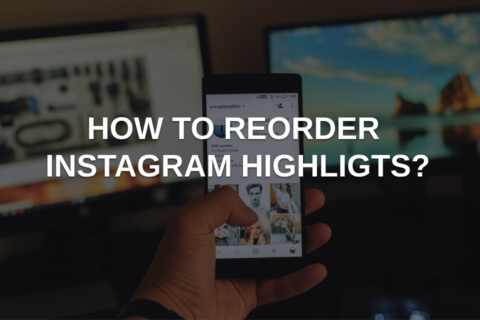

No comments to show.