Facebook is a great platform for sharing content, but sometimes, not all comments on your posts are welcome.
Whether it’s a negative comment or something offensive, knowing how to hide comments on Facebook is an essential part of maintaining a positive online environment.
In this guide, we’ll walk through everything you need to know about hiding and managing comments on Facebook in 2025.
Can You Hide Comments on Facebook?
Yes, you can hide comments on Facebook!
This feature is incredibly useful for managing your content without deleting anything outright.
When you hide a comment, it disappears from your public view but remains visible to the person who posted it.
This allows you to control your content without having to remove comments entirely.
Hiding comments doesn’t notify the person who commented, so they won’t know their comment has been hidden unless you decide to tell them.
How to Hide Specific Comments on Facebook
If you’re dealing with specific comments you’d like to hide, here’s how to do it:
- Navigate to the comment on your post.
- Hover over the three dots in the top right corner of the comment.
- Click Hide Comment.
- The comment will be hidden from public view, but the commenter will still be able to see their own comment.
Tip: You can also hide comments on Facebook videos in the same way by clicking the three dots next to any comment.
What Happens When You Hide a Comment on Facebook?
When you hide a comment, it is removed from public view but remains visible to the person who wrote it.
The main thing to note is that the comment does not get deleted. This feature allows you to maintain control of your content without escalating the situation.
Additionally, Facebook comment likes (the number of likes a comment has received) will still be visible to the person who posted the comment, but it will not be seen by other users.
How to Unhide a Comment on Facebook
If you change your mind and want to unhide a comment, here’s what you do:
- Go to the post with the hidden comment.
- Look for the hidden comment, and it will show up as “This comment is hidden”.
- Hover over the comment and click the three dots again.
- Select Unhide Comment.
- The comment will now be visible again to everyone.
Note: Only the post owner can unhide comments. If someone else has hidden the comment, they won’t be able to unhide it.
How to See Hidden Comments on Facebook
Sometimes you might wonder, “How do I see my hidden comments?”
Here’s how you can do that:
- Go to the post with the hidden comment.
- Under the post, you will see a message saying, “X hidden comment(s)”.
- Click on it to reveal the hidden comments.
This allows you to review and decide whether to leave a comment hidden or unhide it.
Why Hide Comments on Facebook? (Benefits of Comment Moderation)
Hiding comments on Facebook can be incredibly beneficial in certain situations:
- Maintain a Positive Environment: Hiding comments can help you keep your page free from negativity and trolling.
- Protect Privacy: Sometimes, users might post personal or sensitive information in their comments. Hiding such comments ensures privacy is protected.
- Control Content Visibility: You have full control over the content that appears on your posts without needing to delete comments outright.
- Encourage Positive Interaction: By hiding offensive comments, you encourage a healthy, respectful conversation in your community.
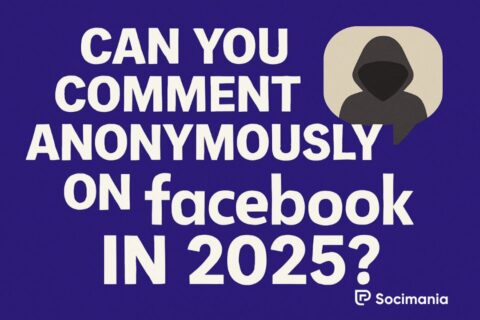

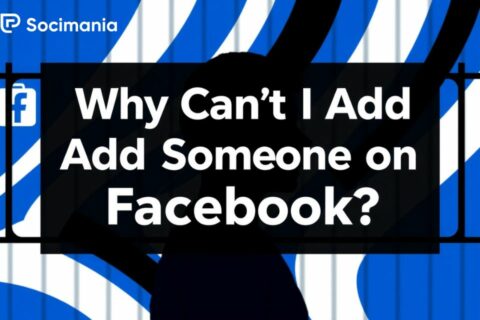
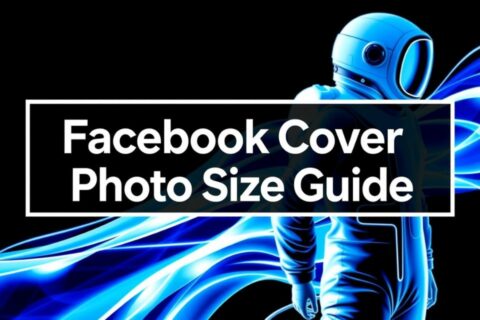
No comments to show.