The creative studio on YouTube serves as a control hub equipped with a variety of tools. Through the Creator Studio on YouTube, users can monitor comments and statistics on their posts, modify videos, and access additional functionalities.
- What Is YouTube Creator Studio?
- Where to find YouTube Creator Studio
- How to Use YouTube Creator Studio
- Establishing Your YouTube Channel
- Navigating the YouTube Creator Studio Dashboard
- Grasping YouTube Analytics
- Uploading Your Inaugural Video
- Optimizing Videos for SEO
- Monetizing Your YouTube Channel
- Managing Community and Comments
- Can I schedule uploads in Creator Studio?
- How can I monitor my channel’s performance in Creator Studio?
- Are there any tutorials or help resources for using Creator Studio?
What Is YouTube Creator Studio?
YouTube Studio is an integrated tool on the YouTube platform. It empowers users and creators to oversee their channels, edit and assess video performance, and engage with and respond to comments.
Individuals, brands, and creators utilize YouTube Studio as a central platform for channel management and growth on YouTube. Creator Studio serves as a comprehensive hub, offering users a quick overview of their channel’s performance and enabling them to handle video-related tasks. Additionally, it provides opportunities for monetization through the YouTube Partner Program.
Where to find YouTube Creator Studio
An essential tool for enhancing video content and obtaining a more profound insight into audience behavior, YouTube Creator Studio serves as the central hub for your YouTube channel. Creator Studio on YouTube provides various features enabling you to oversee video management, community interaction, and comprehensive analysis of your channel’s performance, including monitoring YouTube Likes to gauge viewer engagement. So, where is the creator studio on YouTube?
To access the creator studio, follow these steps:
- Log in to your YouTube channel.
- Click on your channel icon located in the upper-right section.
- Navigate to the ‘YouTube Studio’ section.
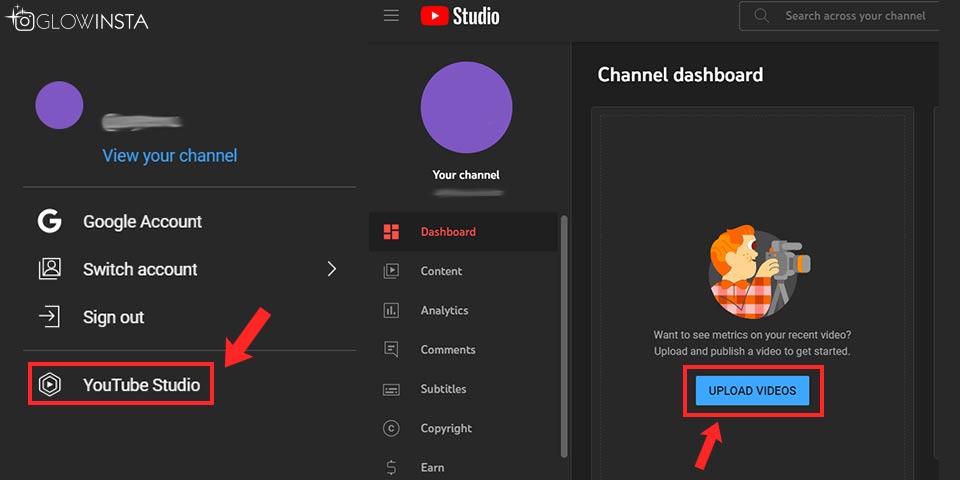
How to Use YouTube Creator Studio
Consider Creator Studio on YouTube as the backend of your channel—a space for measuring, optimizing, and enhancing the performance of your videos. But do you know how to use it? Let’s delve into the creator studio section by section, explaining how various areas can contribute to the growth of your channel.
Establishing Your YouTube Channel
The first step in establishing your online presence is creating a YouTube account. Visit YouTube and click ‘Sign In’ to initiate the account creation process.
Navigating the YouTube Creator Studio Dashboard
Access your creator studio on YouTube by opening the app and clicking on your dashboard in the bottom menu. The dashboard provides a comprehensive overview of your channel’s performance, featuring key metrics such as total subscribers and channel analytics, including watch time, views, and subscribers over the last 28 days.
Grasping YouTube Analytics
Understanding analytics is crucial for creators aiming to expand their audience and optimize their content strategy. YouTube Analytics offers valuable insights into your channel’s overall performance and the performance of individual videos.
Uploading Your Inaugural Video
To upload your initial video on YouTube, click the ‘Create’ button in the top right corner of the screen and choose ‘Upload Video.’ Choose the file from your device and provide details like title, description, and tags.
Optimizing Videos for SEO
Optimizing your YouTube videos for search engine optimization (SEO) is essential for reaching a broader audience and increasing visibility. SEO enhances your videos’ ranking in search results, resulting in more views and engagement.
Monetizing Your YouTube Channel
Monetizing your YouTube channel enables you to earn money from your videos. To qualify for the YouTube Partner Program (YPP), you must meet specific requirements. These include; being at least 18 years old and residing in a country where channel memberships are available. You can also buy YouTube views to boost your videos!
Managing Community and Comments
Effective management of community and comments is pivotal for YouTube’s success. Engaging with your audience through comments fosters a loyal community.
YouTube users encounter problems such as pauses and freezing, especially when watching high-resolution videos. As you continue to resolve such problem...
YouTube tags play a crucial role in YouTube SEO, aiding in comprehending your video's content and enhancing its visibility in search results. If your ...
You might be also interested in our Most Asked Questions About YouTube.
Can I schedule uploads in Creator Studio?
Yes, you can schedule video uploads to be published at a specific date and time using the scheduling feature in Creator Studio.
How can I monitor my channel’s performance in Creator Studio?
You can track metrics such as views, watch time, subscribers, and revenue in the Analytics section of Creator Studio.
Are there any tutorials or help resources for using Creator Studio?
Yes, YouTube provides tutorial videos and support articles to help users navigate and utilize the features of Creator Studio effectively.
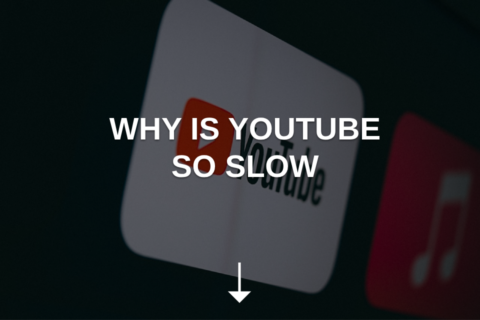

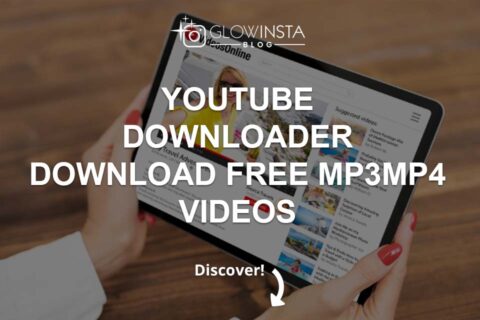
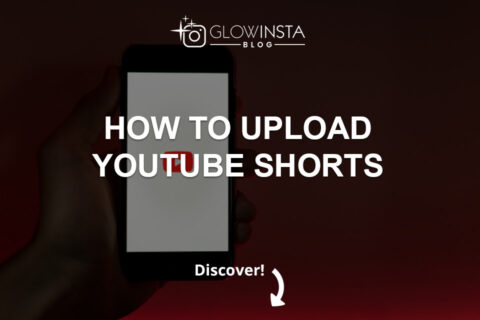
2 Comments
Thanks for this informative article on YouTube Creator Studio!
I was still clueless about YouTube Creator Studio, so this article popped into my searches at a great time!