You may have plenty of reasons to delete a Facebook account. First of all, some people do not trust Facebook to secure their sensitive data anymore, and we cannot blame them after the highly controversial Cambridge Analytica scandals. Facebook lost its reputation related to security regarding topics, and it may never gain it back. Other than that, maybe your friends and family are just not using the platform anymore. So, you have no reason for keeping it open. To sum up, we got to say that a lot of people permanently delete Facebook accounts every day.
There is one thing to consider before taking this irreversible action, though. As we mentioned, it is irreversible. You cannot bring back a deleted Facebook account. Once it’s gone, it’s gone. Finito. Additionally, all of your information and images on the platform will be removed from existence. Therefore, it is not like deactivating your account. This should be the last option.
If you just want to spend some time alone, you can apply a social media detox program for yourself. You can just deactivate your account and log in back anytime you want. You will not lose anything like that, and your Facebook account will be waiting for you, unharmed.
However, if you still want to delete Facebook account, you can follow our little guide below to do it. It is quite easy to remove your account altogether. Just do not forget to backup your information, images, and conversations. Let’s have a look at how can you do that.
Difference Between Deactivating and Deleting
Firstly, it’s crucial to know that deactivating and deleting your Facebook account are two different actions:
- Deactivating: This option allows you to hide your profile from others, but you can reactivate it anytime you want. Messages you’ve sent will still be visible, but your profile will not.
- Deleting: This is a permanent step that removes your account and all data associated with it after a 30-day grace period. You cannot recover your account once it’s deleted.
Things to Consider Before Deleting
Before you proceed with deleting your Facebook account, here are some things you may want to consider:
- Download Your Data: You may want to download a copy of your Facebook data, including your posts, photos, and messages.
- Linked Accounts: If you’ve used your Facebook account to log into other apps and services, make sure to change those login methods.
How to Download Facebook Archive
Of course, you would want to download Facebook archive. Why wouldn’t you? It will be a blast to look at that silly high school photos of yours after some time. However, they are not fun to look at now. So, let’s dive in and download your active.
- Open Facebook and log in to your account.
- Go to ‘Settings’ by clicking on it on the left-hand menu.
- From there, click on ‘Download a copy of your Facebook data’ tab.
- After you land on the tab, click on ‘Start my archive’.
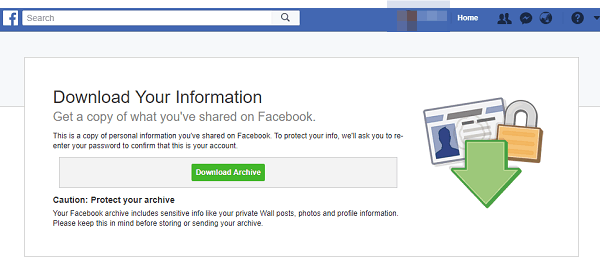
How to Delete Your Facebook Account on Desktop
Step 1: Log In to Facebook
Open your preferred web browser and log into your Facebook account.
Step 2: Go to Settings
Click on the downward-facing arrow at the top right corner to access the dropdown menu. Choose ‘Settings & Privacy,’ then ‘Settings.’
Step 3: Visit Your Facebook Information
On the left sidebar, click on ‘Your Facebook Information,’ then select ‘Delete Your Account and Information.’
Step 4: Initiate Deletion
You’ll be prompted to enter your password for verification. After entering your password, click on ‘Continue,’ and then ‘Delete Account.’
How to Delete Your Facebook Account on Mobile
Step 1: Open Facebook App
Launch the Facebook app on your smartphone.
Step 2: Access Menu
Tap on the menu icon (three horizontal lines) at the bottom of your screen.
Step 3: Go to Settings
Scroll down and tap ‘Settings & Privacy,’ then choose ‘Settings.’
Step 4: Scroll to Account Ownership and Control
Under the ‘Account Ownership and Control’ section, tap on ‘Deactivation and Deletion.’
Step 5: Choose ‘Delete Account’
Select ‘Delete Account,’ then tap ‘Continue to Account Deletion.’ Follow the on-screen instructions to complete the process.
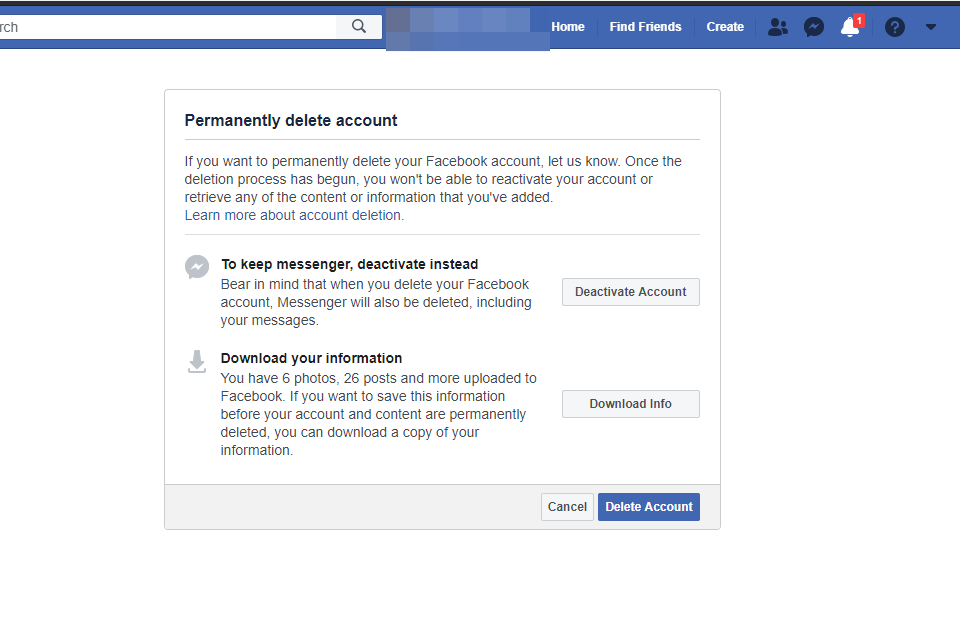

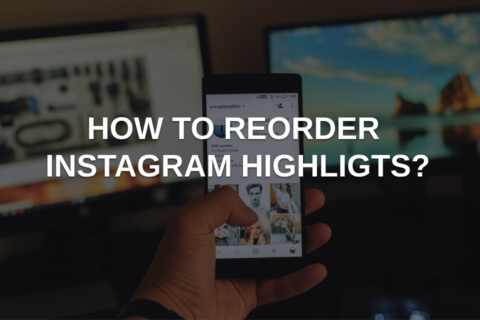

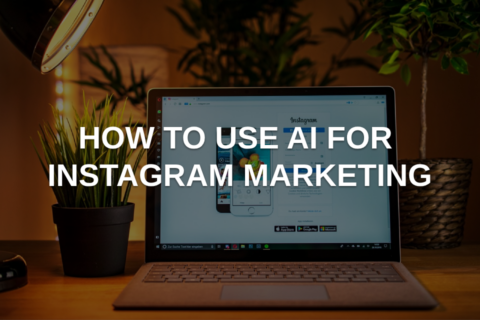
No comments to show.