Are you interested in restricting videos on YouTube? Do you have minors below the age of 18 using your phone or tablet? Or maybe you simply wish to steer clear of any offensive or distressing content on YouTube. Whatever your motives, there are efficient methods how to block videos on YouTube app.
Using YouTube’s Video Blocking Features
To block videos on YouTube is a straightforward process and can be accomplished through the YouTube browser. Here are the steps:
- Launch the YouTube app and sign in to your account, if required.
- Click on your profile icon situated at the top of the screen.
- Scroll down and select “Settings” under General Account Settings.
- Choose “Search” from the menu that appears.
- Locate “SafeSearch” under Search settings.
- Toggle on SafeSearch to ensure inappropriate videos won’t appear in your search results.
- Continue scrolling and tap on “Limit Adult Content” under Parental Control.
- Toggle on Limit Adult Content to block adult content from appearing in your search results.
- This will also remove any accounts or channels with offensive names or content, providing a safer browsing experience for children.

Third-Party Tools for Enhanced Video Blocking
Several tools provided by third-party developers allow users to block videos on YouTube, usually taking the form of browser extensions or applications. Here are some instances of such tools:
- Firefox: If you are a user of the Firefox browser and wish to block particular YouTube videos or channels, you can download and install the BlockTube Firefox add-on.
- YouTube Kids: The official YouTube Kids app is designed to create a safe environment for children. Parents can use this app to have better control over the content their children can watch.
- Parental Control Software: Various third-party parental control applications, such as Qustodio, Norton Family, or Kaspersky Safe Kids, often include features to block or restrict access to specific websites, including YouTube.
Blocking Videos on Mobile Devices
YouTube is a platform abundant with valuable content. However, the website can also be a source of distraction for many users, impacting productivity. Due to this, numerous individuals choose to block YouTube on their own devices or their children’s devices.
Here, we will elucidate the process to block videos on YouTube on mobile devices.
Block Videos on YouTube for iPhone:
- Navigate to the Settings and select “Screen Time.”
- Opt for “Content & Privacy Restrictions.”
- Activate Content & Privacy Restrictions and proceed to “Content Restrictions.”
- Select “Apps” and establish the age limit to 12 and below.
Block Videos on YouTube for Android:
- Visit the Google Play Store, enter “Freedom” in the search bar, and click “Install” in the top-right corner.
- Launch the app and choose the badge icon (blocklists) on the screen’s bottom.
- Click on “Manage.” Grant access to the installed apps.
- In this section, personalize which apps to block. Locate the YouTube app and toggle the switch button next to it.
Managing Blocked Videos and Privacy Settings
We should consider to block videos on YouTube and effectively managing privacy settings to create a safe and personalized online experience. By navigating privacy configurations on platforms like YouTube, users can regulate who gains access to their content, fostering a safer digital environment. The ability to block specific videos or channels, especially those deemed inappropriate or undesirable, adds an extra layer of control over the encountered content.
Beyond content blocking, managing privacy settings empowers users to determine the extent of publicly shared information. This encompasses the authority to decide who can comment on their videos, control the visibility of the videos others can watch on their channel, and make choices about displaying the list of channels they subscribe to. And if you want to post on YouTube, you can buy YouTube views for a starter!
Enhancing Your YouTube Experience with Video Blocking
Improving your social media experience with block videos on YouTube entails assuming command over the content you interact with and constructing a more customized and pleasurable viewing setting. Leveraging functionalities such as blocking particular videos or channels enables users to curate their content to match their preferences, guaranteeing a more personalized and concentrated browsing experience. This not only aids in steering clear of undesirable or inappropriate content but also grants users the ability to harmonize their digital space with their interests.
You may also read our Most Asked Questions About YouTube article to learn more.
Why would I want to block videos on YouTube?
You may want to block certain videos on YouTube to control the content your children or students have access to or to avoid specific types of content.
Will blocking a video prevent it from appearing in search results?
Blocking a video will prevent it from being viewed while signed in to your account, but it may still appear in search results and be accessible when not signed in.
Can I restrict access to specific videos based on age ratings?
Yes, you can set up parental controls that restrict access based on age ratings for videos on YouTube.
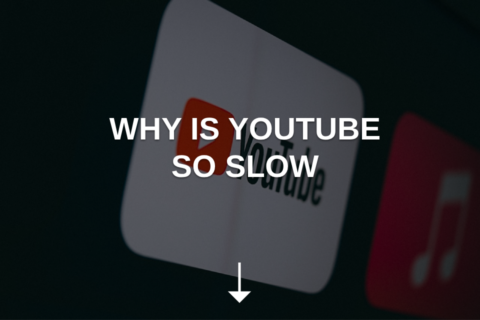

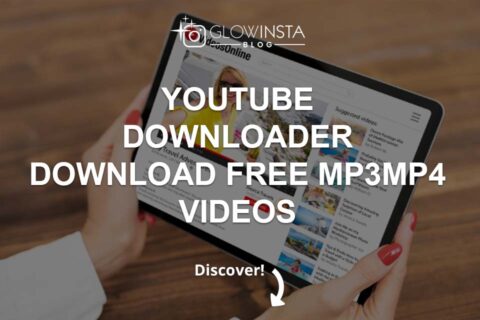
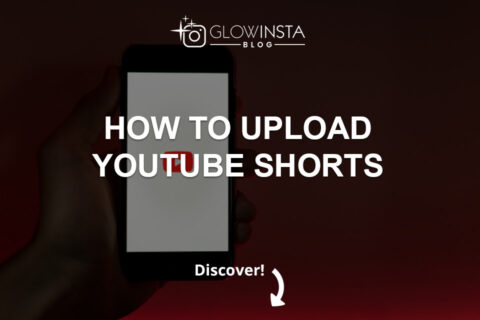
2 Comments
Super helpful article on blocking YouTube videos! The instructions were clear and easy to follow, making it much simpler to create a safer viewing experience. Thanks for this practical guide!
Really useful tips on managing YouTube content. This article is a great resource for anyone looking to control what they or their family members watch. The step-by-step approach to blocking videos is a lifesaver!