Your Twitter handle is like your identity, and you should wear it with honor. However, as time pass, we and our interests might shift. Maybe you got a new job, and you are afraid of your co-workers to discover your cringy and edgy account. As a result of that, you may ask yourself can I change my Twitter handle.
Well, it is quite easy to do so. Nevertheless, there are some points you have to keep in mind when changing Twitter handle. If you are not careful enough when altering it, you may even destroy your account. Everything can happen. Well, I am not saying I did ruin my account… If you are sure about changing your identity on Twitter, you can follow our little guide below to do it without giving into confusion.
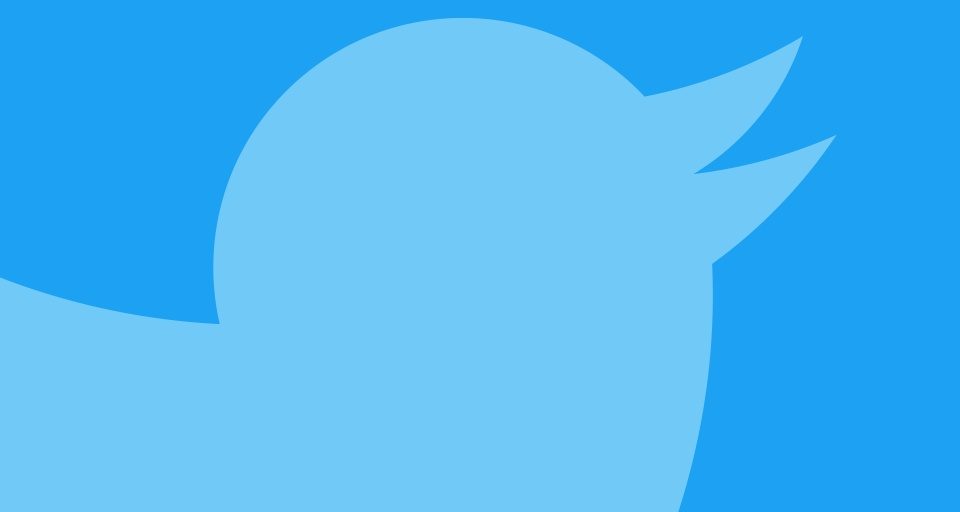
Change Your Twitter Handle
Changing your Twitter username is an excellent way of rebranding yourself to the world. It is like opening a new page on your life, but actually, you are not opening a new page. It can save you from a lot of headaches and backlashes from people you already know in real life. Well, I would not want it to happen this way, but it is what it is.
After you change Twitter @, all of your existing posts on your profile will appear with your new handle. Of course, any recent tweets you will post will be shown with your new username. If you are ready to proceed, let’s have look at Twitter change username function.
Step 1) Login to Your Twitter Account
If you are on a computer, open your regular web browser and go to ‘www.twitter.com‘ by typing the link in the address bar or simply clicking the link on this page. After that, you should log in to your account using your private credentials. If you are struggling to log in to your account, you can visit Twitter’s Password Reset page.
Step 2) Click on Your Twitter Profile Picture at the Top Right Corner of the Page
Once you log in, you will see your home timeline filled with tweets, likes, and retweets from the people you follow, if you follow any. There should be a circular image at the top right of the screen with your profile picture in it. Click on that icon to view the classic drop-down menu of Twitter.
Step 3) From the Menu, Select ‘Settings and Privacy’ Tab
When you click on that circular icon at the top right section of the page, the drop-down menu will appear. From there, you can click on the ‘Settings and privacy‘ section to continue changing your username.
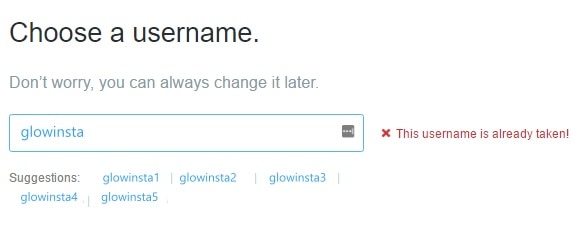
Step 4) Edit Your Twitter Handle as You Wish
There is not much to explain on this page. It’s quite frank. All you have to is change your username as you want. The designated field for your Twitter handle is located at the top center of the page.
If you enjoy spending time on TikTok, you probably see many TikTok videos created by the “POV” concept recently. Have you ever wondered what does POV ...
If you want to permanently preserve the stories you share on the Instagram platform, highlights are a very good way for you. You can also permanently ...
However, if the new handle you did type is already taken, Twitter will launch a red colored notice to inform you. You should try another handle until you get the green text appearing. This green text will tell you that your new username is available.
Step 5) Do Not Forget to Click on ‘Save Changes’
After you choose your new available username, all you have to is scroll down to the bottom of the page and hit ‘Save Changes’ button. If it asks for your password, type in your password. After that, your new handle will be set.

Do you wonder if can you see who checked your profile on Twitter? Click on the anchored text to check our excellent article.

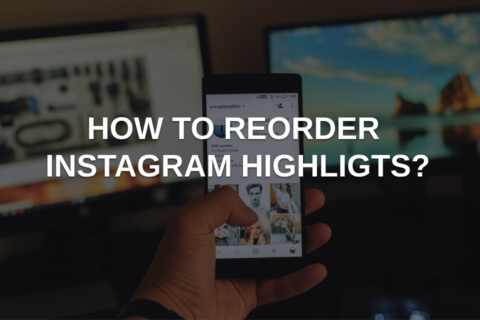

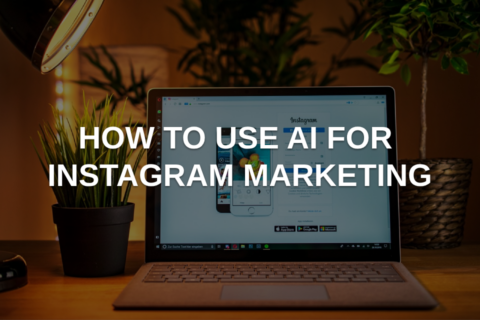
No comments to show.