Today, Instagram stands as one of the most popular platforms, allowing users to share their visual experiences with the world. However, like any technology, it’s not without its quirks and glitches. One common issue that users often encounter is the dreaded Instagram couldn’t refresh feed error.
This frustrating error can disrupt your browsing experience and leave you wondering why your feed isn’t updating as it should. In this article, we’ll dive into the intricacies of this error, explore the potential reasons behind it, and equip you with effective solutions to get your Instagram feed up and running smoothly.
What Is Instagram “Couldn’t Refresh Feed” Error?
Instagram couldn’t refresh feed error is a common occurrence where users are unable to load new posts and updates on their home feed. Instead of being greeted with the latest content from the accounts they follow, users are faced with an error message conveying the inability to refresh the feed.
Instagram couldn’t refresh feed error can be quite frustrating, especially for those who rely on Instagram for social interaction, inspiration, or even business purposes. Understanding the underlying causes of this error is crucial in order to effectively troubleshoot and resolve the issue.
Reasons for the “Couldn’t Refresh Feed” Error on Instagram
Now that we know what Instagram couldn’t refresh feed error is we can move onto the reasons for it. Let’s check them out!
1. Network Connectivity Issues
Sometimes, the Instagram couldn’t refresh feed error might be due to poor or unstable internet connectivity. If your internet connection is weak or intermittent, Instagram may struggle to retrieve the latest feed updates.
2. App Glitches or Bugs
Like any software, Instagram’s app can have bugs or glitches that hinder its functionality. These issues can disrupt the app’s ability to refresh your feed properly.
3. Outdated App Version
Using an outdated version of the Instagram app can lead to compatibility issues with the platform’s servers, resulting in the Instagram couldn’t refresh feed error.
4. Server Outages or Maintenance
Instagram’s servers can experience outages or go under maintenance. During these periods, users might encounter difficulties in refreshing their feeds.
5. Account Restrictions or Bans
If your account is flagged for violating Instagram’s community guidelines or terms of use, it might result in restrictions that prevent your feed from refreshing.
6. Overloaded Cache
The cache stores temporary data to speed up app performance. However, an overloaded cache can sometimes lead to errors, including the “Couldn’t Refresh Feed” message.
7. Device-Related Issues
In some cases, the problem might be specific to your device. Compatibility issues or conflicts with other apps can affect Instagram’s performance.
How to Fix Instagram “Couldn’t Refresh Feed” Error
Instagram couldn’t refresh feed error lie several potential reasons, each shedding light on the intricate workings of the app and its underlying infrastructure. Delving into these reasons can provide insights into the delicate balance required to ensure the seamless flow of content on Instagram, and understanding them is the first step towards finding effective solutions.
1. Check Your Internet Connection
Before jumping to conclusions, ensure that your internet connection is stable. Try opening other apps or websites to verify if the issue is specific to Instagram or your connectivity.
2. Close and Reopen the Instagram App
Sometimes, all it takes is closing and reopening the app to resolve minor glitches. Swipe up or use your device’s app switcher to close Instagram, then relaunch it.
3. Update the Instagram App
Keeping your app updated is crucial to prevent compatibility issues. Head to your app store (Google Play Store or Apple App Store), search for Instagram and hit the “Update” button if available.
4. Check for Server Outages
If the issue seems widespread, it might be due to Instagram’s servers experiencing problems. Check platforms like Twitter or DownDetector for reports of server outages.
5. Clear Instagram Cache
Clearing the app’s cache can resolve issues stemming from corrupted temporary data. Navigate to your device’s settings, find the app section, locate Instagram, and clear its cache.
6. Restart Your Device
A simple device restart can often solve a multitude of problems, including app-related issues. Give your device a fresh start and check if the error persists.
7. Reconnect Your Account
If you suspect an account-related issue, try logging out of Instagram and logging back in. This can help refresh your account connection.
8. Uninstall and Reinstall the App
As a last resort, uninstall the Instagram app, then reinstall it from the app store. This can eliminate any persistent app-related problems.
Final Words
In conclusion, Instagram couldn’t refresh feed error on Instagram can be frustrating, but it’s not insurmountable. By understanding the potential causes and following the troubleshooting steps outlined in this article, you can increase your chances of resolving the issue and enjoying a seamless browsing experience on the platform.
If you enjoy spending time on TikTok, you probably see many TikTok videos created by the “POV” concept recently. Have you ever wondered what does POV ...
If you want to permanently preserve the stories you share on the Instagram platform, highlights are a very good way for you. You can also permanently ...
Remember that technical hiccups are a part of using any app, and with the right knowledge, you can navigate them effectively.
Read our How to Find Your Instagram URL? article!

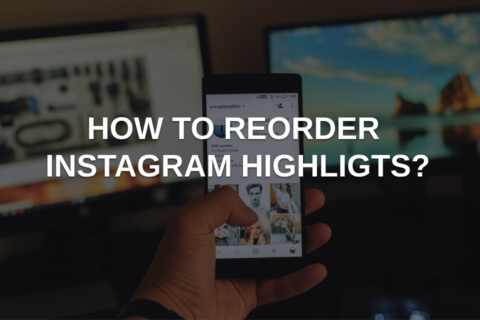

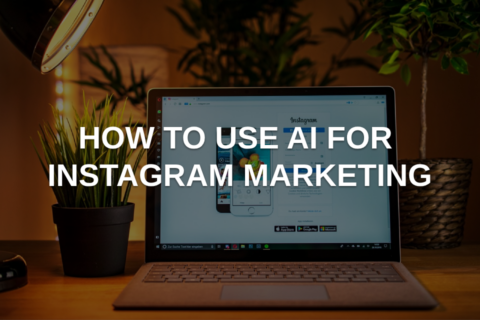
No comments to show.