Instagram, one of the most popular social media networks, provides a number of tools for users to communicate with their friends, family, and followers. One such feature is the option to respond to messages, which adds a fun and expressive element to your chats. Knowing how to respond to Instagram messages helps you to interact with the content shared by others, express your emotions, and actively participate in the conversation. Reacting to communications allows you to express yourself quickly and easily without having to type a response.
In this article, we’ll show you how to respond to messages on Instagram and how to personalize your message reactions.
How to React to Messages on Instagram?
Reacting to messages on Instagram is a straightforward process. Follow these steps to add reactions to messages:
- Open the Instagram App: Launch the Instagram app on your mobile device. Make sure you have the latest version of the app installed to access all the latest features.
- Navigate to Direct Messages: Tap on the paper airplane icon at the top right corner of your Instagram feed to access your direct messages.
- Open the Conversation: Select the conversation where you want to send a reaction.
- Long Press the Message: To react to a specific message, long-press on it. A set of reaction emojis will appear.
- Select the Reaction: Choose the emoji that best represents your reaction. The selected emoji will be added as a reaction to the message.
- Viewing Reactions: Once you’ve sent a reaction, you can also view the reactions of others on the same message. Tap and hold the message, and the list of reactions will appear.
- Removing a Reaction: If you want to remove your reaction, simply tap and hold the message again, and then tap on the emoji you previously selected.
How to Customize Your Message Reactions on Instagram?
In the realm of digital interactions, Instagram’s Direct Messages (DMs) serve as avenues for personal expression. Beyond standard emojis, the question arises: “How to Customize Your Message Reactions on Instagram?” Discover the steps to add a personalized touch to your conversations and elevate your messaging experience.
- Go to Your Profile: Open the Instagram app and go to your profile by tapping on your profile picture at the bottom right corner.
- Access Settings: Tap on the three horizontal lines at the top right corner of your profile to access the menu.
- Open Settings: Scroll down and select “Settings.”
- Access Privacy: Under the “Settings” menu, tap on “Privacy.”
- Choose Message Controls: Select “Message Controls” to manage your message settings.
- Customize Reactions: Under “Allowed Reactions,” you can choose which reactions are allowed in your direct messages. You can enable or disable individual emojis as per your preference.
- Save Changes: Once you’ve customized your message reactions, tap on “Done” or “Save” to apply the changes.
In conclusion, learning how to react to messages on Instagram allows you to engage more actively in conversations and express your emotions in a fun and expressive way. The process is simple, and you can even customize the list of emojis available for reactions. So, start using message reactions to add a touch of personality to your Instagram conversations!
You may also wanna read our How to Fix Instagram “Couldn’t Refresh Feed” Error article.
Can I react to messages on Instagram Web?
As of my last update in September 2021, Instagram Web doesn’t have a built-in feature for message reactions. However, you can use the mobile app to react to messages.
How many reactions can I send to a single message?
You can send one reaction per message in a conversation. If you want to react differently, you can change the emoji before sending.
Can I see who reacted to my messages?
Yes, you can see the list of users who reacted to your messages. Long-press the message, and the list of reactions will appear.
Are there different reaction emojis on Android and iOS?
No, the reaction emojis available on both Android and iOS devices are the same.
Can I add custom emojis for message reactions?
As of my last update, Instagram doesn’t provide an option to add custom emojis for message reactions. You can only choose from the pre-defined emojis.

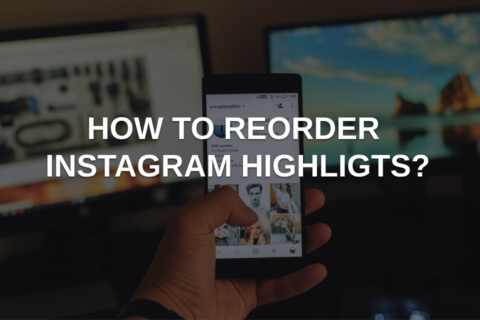

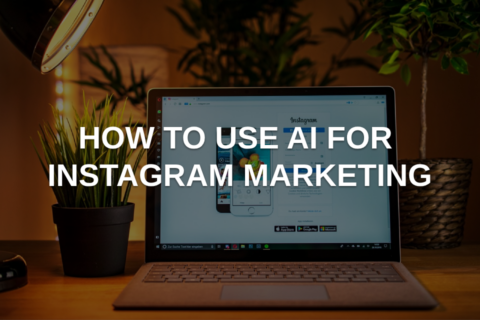
No comments to show.