If you’re wondering how to view the comments you’ve liked on YouTube, the platform offers a simple method through your account settings. Here’s how to do it:
- Log in to your YouTube account.
- Click your profile icon at the top right and select “Your data in YouTube.”
- Scroll down and find the “Comment Likes and Dislikes” section.
- Click “View Comment Likes and Dislikes.”
This will display a list of all the comments you’ve liked or disliked, including the dates of interaction. However, it’s important to note that you cannot see who else liked the same comments—only the comments you personally interacted with.
Additionally, if you are browsing a video’s comment section, you can also see how many likes a particular comment has received, even though you can’t see the full list of users who liked it.
Can You See Who Liked Your YouTube Comment?
No, you cannot see who liked your comment on YouTube.
YouTube has made the decision to keep likes and dislikes on comments anonymous to protect user privacy and prevent potential harassment. Here’s what you should know:
- You can see the number of likes (or dislikes) your comment has received.
- You will not see a list of usernames or profiles who reacted.
- This policy applies universally—no creator or commenter has access to this information.
The emphasis on anonymity encourages honest interaction across the platform, allowing users to freely express approval or disapproval without fear of being scrutinized for their engagement behavior.
How to Find Your YouTube Comment History
Tracking your comment activity on YouTube is easy and can be incredibly helpful if you want to revisit discussions or manage your interactions. Here’s how you can find your comment history:
- Open YouTube and log in to your account.
- Click on your profile icon at the top right.
- Select “Your data in YouTube.”
- Under “YouTube Dashboard,” scroll to find the “Comments” section.
- Click “Manage your YouTube comments.”
This opens a page displaying all the comments you’ve made across different videos. From here, you can:
- Edit or delete old comments
- View the videos where you left comments
- Track discussions and revisit content you interacted with
Keeping an eye on your comment history not only helps you stay engaged with your favorite communities but also allows you to manage your digital footprint responsibly.
How to View the Number of Likes and Dislikes on a YouTube Comment
Viewing the number of likes and dislikes on a YouTube comment is simple, even though the identity of those who reacted remains hidden. Here’s how you can check:
- Open a YouTube video where you commented or are browsing comments.
- Scroll down to the comment section.
- Under each comment, you’ll see two icons: a thumbs-up (like) and a thumbs-down (dislike).
- The number next to the thumbs-up icon shows how many users liked the comment.
- If there are any dislikes, it’s typically not displayed unless explicitly shown through extensions or API data, as YouTube has mostly hidden dislike counts for comments publicly.
Remember, these counts are visible to everyone, but the users behind those reactions remain anonymous.
Why YouTube Hides the Identity of Comment Likers
YouTube prioritizes user privacy and security, and that’s why they decided to keep the identities of those who like or dislike comments hidden.
Key reasons for this include:
- Protecting users from harassment based on their engagement choices
- Reducing targeted attacks or trolling over controversial likes or dislikes
- Encouraging honest feedback without fear of social judgment
- Maintaining neutrality and keeping the focus on content rather than personal opinions
This policy ensures that users can freely interact with content without risking unwanted attention or criticism, making YouTube a safer environment for engagement.
Best Methods to Manage and Organize Your YouTube Comments
Managing your comment history and engagement is essential for maintaining a positive presence on YouTube. Here are the best practices:
- Use “Your Data in YouTube”: Regularly review and delete outdated or irrelevant comments.
- Bookmark important videos: If you left valuable comments, save the video links for easy return.
- Engage selectively: Focus your comments on valuable, constructive feedback rather than random interactions.
- Turn on Comment Notifications: In YouTube settings, you can receive alerts when someone replies to your comment, helping you stay active in discussions.
- Use pinned comments: If you’re a content creator, pinning comments can highlight important discussions and keep your comment section organized.
A clean and managed comment history not only boosts your professional appearance but also helps you engage more meaningfully across the platform.
What a Highlighted Comment Means on YouTube
A Highlighted Comment is an automated YouTube feature designed to make it easier for users to find specific comments.
To monetize your YouTube channel through the YouTube Partner Program (YPP), you must meet one of two watch hour thresholds as of 2025: 4,000 valid...
How to Make Money on YouTube in 2025 Making money on YouTube in 2025 is more accessible than ever. Whether you're a beginner with a few videos or a...
Here’s how it works:
- When you click a notification about a new comment or reply, YouTube takes you to the comments section.
- The comment in question will be highlighted visually, often with a tag or different background color.
- This makes it stand out among all other comments so you can find and respond quickly.
Highlights disappear once you’ve viewed or interacted with the comment. It’s a purely user-facing tool—no one else sees the highlight except you.
This system helps streamline discussions, especially on videos with hundreds or thousands of comments.
Tips for Engaging Effectively with YouTube Comments
Comment sections are more than just places for random thoughts—they’re opportunities to build community and authority. Here’s how to engage effectively:
- Be positive and constructive: Supportive comments attract more attention and followers.
- Reply quickly to questions: Timely responses help boost your engagement rate.
- Use humor wisely: Light, witty comments often get the most likes and replies.
- Acknowledge feedback: Whether it’s praise or critique, showing you listen builds credibility.
- Avoid spammy behavior: Refrain from posting irrelevant links, promotions, or repetitive comments.
- Personalize your replies: Mentioning the commenter’s name or summarizing their point shows genuine engagement.
Smart comment engagement not only elevates your presence in YouTube’s algorithm but also strengthens connections with both audiences and creators.
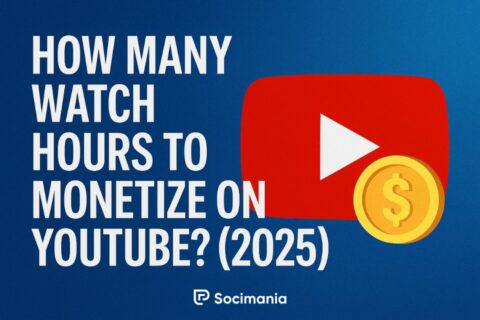
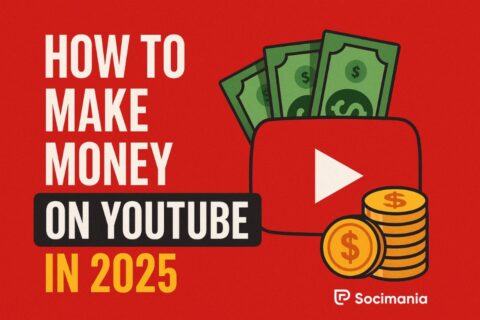
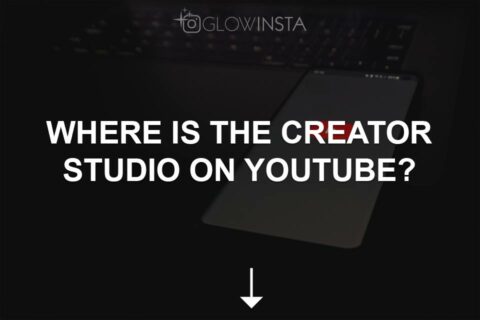
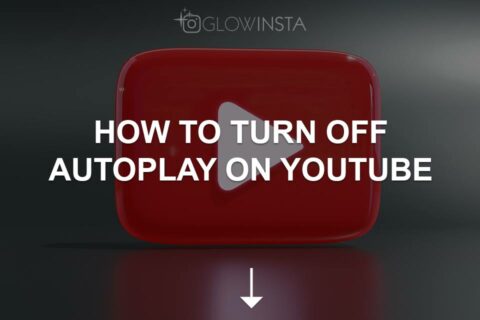
No comments to show.