How to Turn on Notifications for Instagram? Instagram, which attracts attention to the number of active users, has come to the fore with its new features recently introduced. These features return to us as a lot of notification. Of course, it is possible to turn off or turn on notifications for Instagram that you find necessary for the app.
Notifications from Instagram are quite varied. Some of them can be essential information such as those who like our photo or new people following us.
Occasionally, new posts shared from the Instagram official account, comments that come under the photo of our friend’s friend can also fall on our screen as a notification.
On top of these live broadcasts, comments and reminders are added to the notifications become challenging to come out.
How to Get Instant Notifications on Instagram?
However, you can only receive the notifications you want. You can change notification settings to turn off annoying, unwanted notifications.
- First, open the Instagram app. We’re not here to send a DM. So, stop there.
- Then you come to your profile and tap the ellipsis icon in the upper right corner of the screen.
- In the new page that opens, you will find the “Push Notifications” option under the Settings heading. Either unlock the slider or close your notifications.
- When you tap this, you see that you receive notifications on many different topics.
- For example, you can choose to receive comments from your friends as a notification and see the rest as you enter the app.
- From the interactions in your tagged photos to your new friends, reminders to first story notifications, it’s possible to control notifications here.
Why My Instagram Notifications Are Not Coming?
If you have turned on instant forward notifications as described above, but you still don’t receive information from Instagram, you can check your Instagram notifications in the settings section of your regular iPhone 6.
To do so:
- Go to the Settings section.
- Dive into the Applications.
- Find and examine Instagram.
- Check the Notifications tab.
- Enable “Allow notifications.”
Instant Solution for Broken Notifications
If you haven’t played with your smartphone’s notification settings, the only reason you’re not seeing Instagram notifications is that the problem is Instagram’s itself.
- Navigate to the Apps section on your phone to find the Instagram app.
- Then take a look at the Notification Settings.
- Reset to the default settings if there are no changes made.
- In some phones, the application’s notification part appears in different locations and varies according to the brand and model.
If you enjoy spending time on TikTok, you probably see many TikTok videos created by the “POV” concept recently. Have you ever wondered what does POV ...
If you want to permanently preserve the stories you share on the Instagram platform, highlights are a very good way for you. You can also permanently ...
If the above steps do not solve your problem, you can suspect Clean Master or similar security and performance applications that you have installed on your phone that may be preventing you from receiving notifications.
For example, Clean Master application has notification blocking, which you can disable in-app.
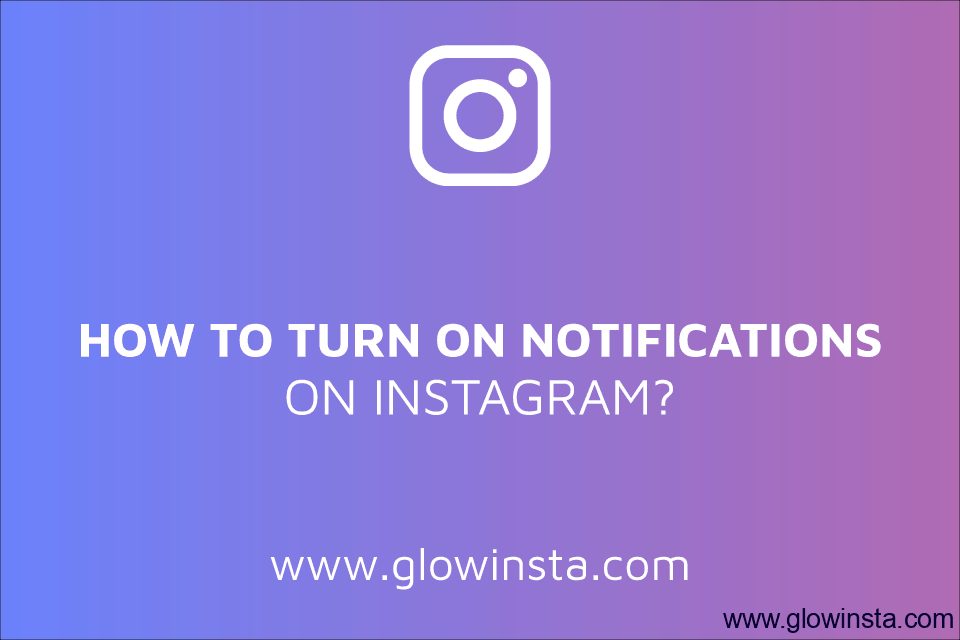

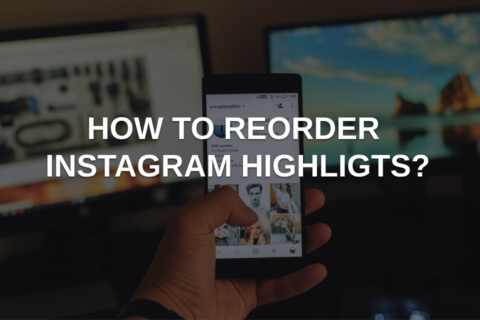

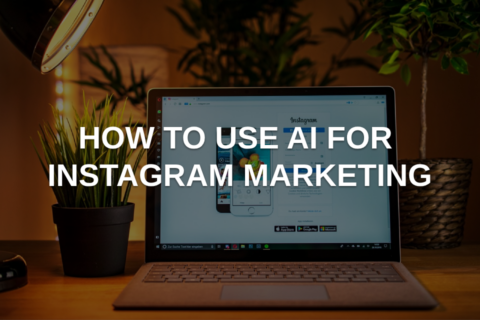
No comments to show.