Undoubtedly, social media has taken over the world. Being one of the most popular social media platforms, Twitter (X) is one of the dominating forces in the game. However, you might need a break at some point. You don’t have to lose your account for good, though. If you are in a social media detox, it is possible to temporarily deactivate Twitter to come back stronger than ever later on!
- Why Consider Deactivating Your Account?
- Common Reasons for Temporary Deactivation
- How Deactivation Differs from Deletion
- Steps to Deactivate Your Account
- Preparing Your Account for Deactivation
- Navigating the Deactivation Process
- How can I reactivate my Twitter (X) account after deactivation?
- I have reactivated my Twitter (X) account, but I can’t see my followers. What should I do?
- It has been over 30 days since I deactivated my Twitter (X) account. Is it possible for me to reactivate it again?
Why Consider Deactivating Your Account?
Deciding to deactivate your Twitter (X) account is a personal choice, depending on several factors. It’s important to consider all the relevant aspects before making a decision. People deactivate accounts for various reasons, such as taking a break, privacy concerns, or prioritizing other aspects of life. It’s essential to evaluate personal needs before deciding. If you’re unsure, taking a break from Twitter (X) or adjusting your settings to create a more enjoyable experience is always a good idea. Ultimately, the choice is up to you, and it is possible to temporarily deactivate Twitter if you are trying to decide. If you ever consider to continue using Twitter (X), you can buy Twitter (X) followers to enjoy with them!
Common Reasons for Temporary Deactivation
As mentioned, Twitter (X) allows its users to deactivate Twitter temporarily instead of permanently deleting their accounts. But what are the common reasons for temporary deactivation?
Temporarily deactivating a Twitter (X) account is often due to taking a break from social media, prioritizing personal well-being, or addressing privacy concerns. It can be helpful to take a break from Twitter and reassess its impact on your life. Sometimes, we don’t realize how deeply social media affects our lives. Therefore, it is a chance for you to take a moment and self-evaluate when you deactivate Twitter. You can reactivate your account later whenever you are ready.
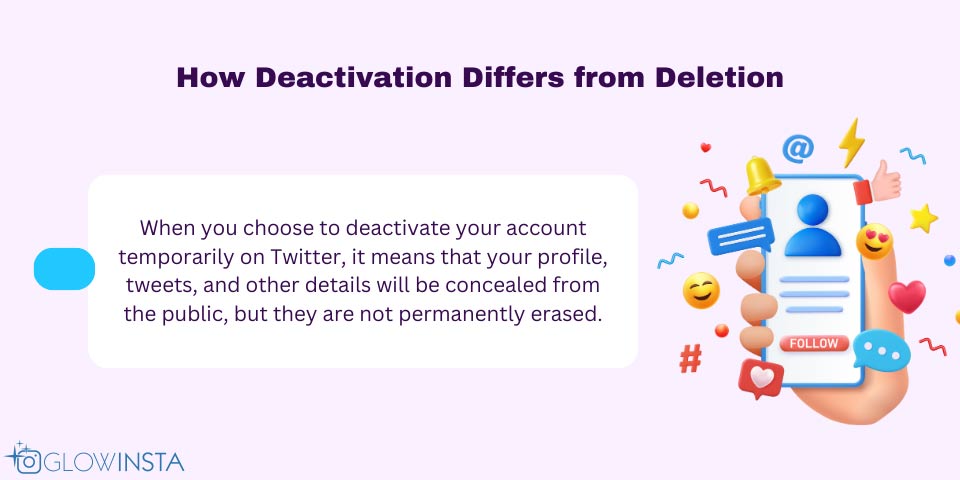
How Deactivation Differs from Deletion
In Twitter (X), deactivation and deletion are two separate actions. Deactivation temporarily deactivates your account. When you temporarily deactivate Twitter, your profile, tweets, and other information become hidden from the public. However, they are not permanently deleted. They are just safely preserved from public sight. If you wish to use your account again, you can easily do so by logging in.
On the other hand, deleting your Twitter (X) account is a permanent action that cannot be undone. It will remove your account and all associated data from Twitter (X)’s servers for good. Once deleted, you cannot recover your account or its content. You can also make Twitter (X) private rather than deactivating.
Steps to Deactivate Your Account
It’s your choice to decide whether to delete or temporarily deactivate Twitter. Now that you know the differences between deleting and deactivating your account and what happens when you deactivate Twitter, you can select the option that suits your needs and proceed.
If you are wondering how to deactivate a Twitter account temporarily, there are only some basic steps to follow.
Preparing Your Account for Deactivation
You can take a few steps to prepare your account before you temporarily deactivate Twitter. Firstly, before deactivating your account, save any important information or media. Secondly, consider updating your privacy settings to limit who can see your tweets and profile. You can revoke access to any apps or services connected to your Twitter (X) account. Next, if you want to keep a record of your tweets, you can download a copy of your tweet history by requesting your Twitter (X) data. Finally, it is essential to note that after you temporarily deactivate Twitter, you have a 30-day grace period before your account is permanently deleted. Therefore, it’s a good idea to note down the date or set a reminder to avoid missing the deadline and losing your Twitter (X) account for good.
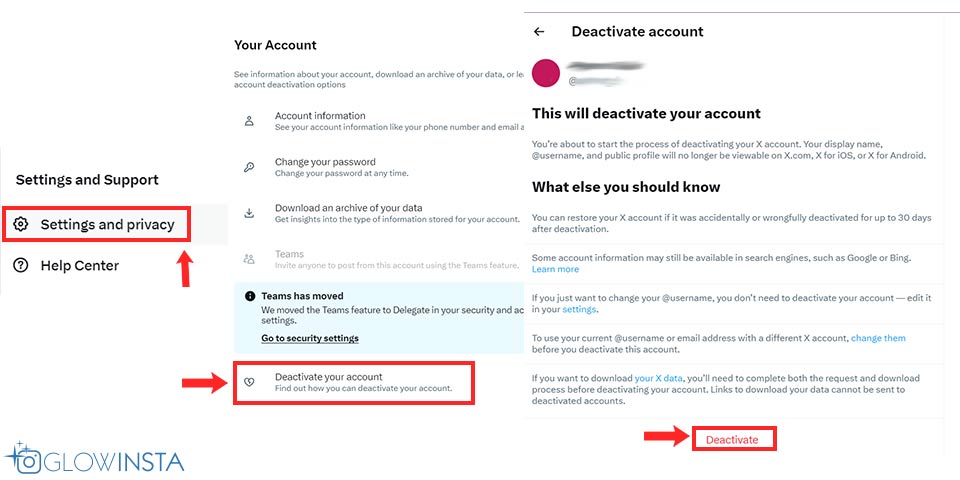
Navigating the Deactivation Process
Now that we know almost everything about deactivation let’s navigate how to deactivate Twitter step by step:
- Log in to your Twitter (X) account.
- To view your profile, click on the profile picture in the screen’s top right corner.
- To access the settings and privacy options, click the dropdown menu and select “Settings and Privacy.”
- Click “Deactivate your account” under the “Account” section at the bottom.
- Click “Deactivate @username” at the bottom after reading the deactivation information.
- Type in your password to confirm that you want to deactivate your account.
- To finish the process, click on the “Deactivate” button.
As you see, it is pretty simple to deactivate Twitter temporarily. You can also check the Twitter (X) Help Center for more information.
How can I reactivate my Twitter (X) account after deactivation?
To reactivate your Twitter account, log in with your previous credentials. After logging in successfully, your Twitter (X) account will be reactivated, and you can use it again from where you’ve left off.
I have reactivated my Twitter (X) account, but I can’t see my followers. What should I do?
After you have reactivated your Twitter (X) account, it might take some time before your followers reappear. Sometimes, it may take a little while for your account to be fully restored and your followers to reappear.
It has been over 30 days since I deactivated my Twitter (X) account. Is it possible for me to reactivate it again?
Unfortunately, Twitter typically allows account reactivation within 30 days. You must create a new account if you need to reactivate after that.
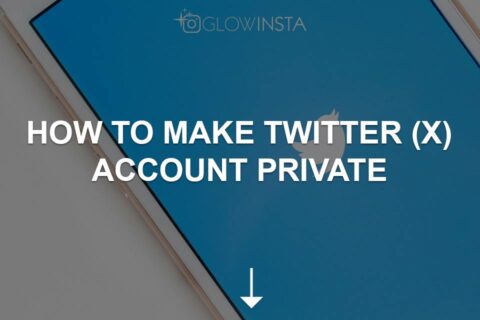

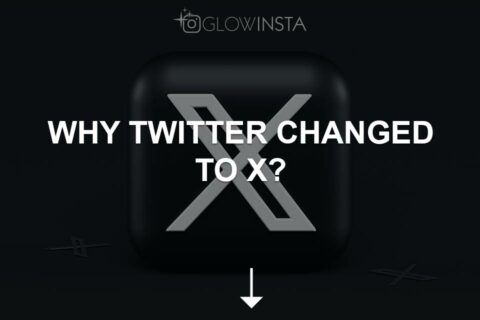
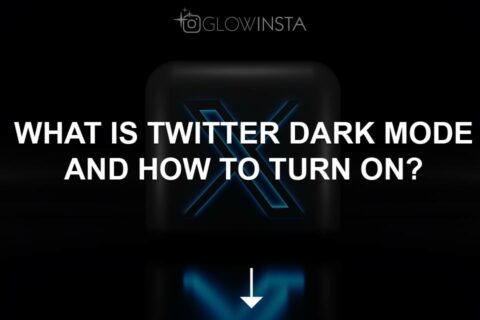
2 Comments
This article was exactly what I needed – a clear and concise guide on how to temporarily deactivate my Twitter account. The tips on what to consider before deactivation were particularly thoughtful and useful.
Great piece on deactivating a Twitter account! The step-by-step process was straightforward, and the reminder about the 30-day reactivation period was very helpful. It’s reassuring to know I can take a break from Twitter without permanently losing my account.